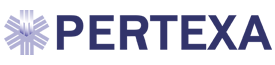Any time you select an annotation for an item in HPI (or elsewhere in Docpad), the box that comes up will have a button labeled Supernotes in the upper right corner. Click on the Supernotes button to get started.
To start a Supernote, first hit Add to set up a folder. In the space at the top where it says "Enter Heading", type in a title such as HPI or Orders or whatever makes sense in your clinic. Click OK to create a folder with that title. You will now see a button with that title. When it's gray, that means it's selected and you can go to the next step.
Next, hit Add again to create a subheading for this specific Supernote. Type in your choice, such as the name of the particular complaint or finding. Click OK which will create the subfolder.
Finally, hit Add again to create the actual text of the Supernote, such as a reminder of what to check or order for this condition. Click OK to create the Supernote. You will now see it listed under the heading and subheading.
AND FINALLY to add the Supernote to the finding or complaint, select either PASTE or APPEND. For the first time you create this Supernote, you can select either Paste or Append. However after that, there is an important difference.
- PASTE will replace anything in that Supernote
- APPEND will add your new comment onto the end of an existing Supernote.
Hit Done to save your work.
Here is a video that will explain Supernotes in detail: https://youtu.be/IBQrlzgMNzc
HOWEVER the video explains Paste and Append backwards so be sure to pay attention to this article's explanation.