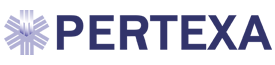Quest report - TC13
Handling unsolicited / Unlinked Test Results received from Labs
Some of the reasons why there may be no order number or accession numbers
· Manual Order (Manual Requisition)
· Internet connection to Labs lost
· Results received but not directly identifiable to an e-order
· Urgent lab work completed without a formal e-order
· Others

Unlinked results are displayed in red on login to DocPad and Records Manager
Fast visual alert for Medical Assistant (MA) and other staff
Steps:-
(1) Login into Records Module.


(2) Click on “Unlinked Test Results” Link and Select the test Result.

To view this Result, click on “View Test Result” Button (top Left-hand side).

]
(3) After selecting the Result, Select Patient through search patient box and click on “DONE” button.

(4) A List of pending Orders of the Patient for which Results are awaited (if any) can be seen. Select appropriate Order and then click on “DONE” button.

This Result is now linked with appropriate order and goes to the Patient Chart in Docpad for Review.
Addition Note: - In case there is no relevant Order existing for the patient due to any error, then you have to create appropriate Order as follows -
Click on “Other Test” Button and enter the required details in the Pop-up. Click Done.

The Result is now linked to the order and goes to the Patient Chart in Docpad for Review by Provider.
(5) Login into DOCPAD and Click on “Tests To Review” link.

Here you can see Patient Name/s for Review. The one which comes from the Records Manager module can be seen. 
(6) Here you can Click on the Patient, then select Test / Order and view Result. The same can be reviewed or Rejected in case it is in error and needs to be sent back to the Records Manager.