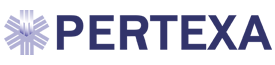Orders Tab
- Radekal Common Orders includes a search box to find specific orders of any type.
- Some orders are broken out into their own sections:
- Diagnostic & Other Services
- Procedural Orders
- Supplies/Equipment
- Rehab/Home Health.

- Once an order has been selected, it can be added to My Orders Set for convenience. Rather than having to search through a long list, My Orders Set will only list those used often that you’ve chosen.

- The CPT/HCPC codes are determined by Medicare/Medicaid.
Review & Schedule Orders/Plans
- Review & Schedule Orders and Plans allows the provider to verify that the lab is being sent to the correct location.
- Linkage between Dx and Orders can be managed from the Review and Schedule page, depending on the requirements. Most linkages are only required for Medicare patients and specified by some labs.

- The Change window allows the provider to choose when they want the order carried out, specify intervals, where it will be performed, and who will process the order.
- Notice the button on the top right called Add to My Orders. The default is negative, but clicking this button will add this procedure to My Orders Set so it will be more easily selected in the future.

Advance Beneficiary Notice (ABN) Warning
If the provider is processing the order, this window will show up if this is a Medicare patient and a lab is ordered that requires an ABN form to be printed. Otherwise when an ABN form is needed, it will appear for the nurse or phlebotomist. The ABN form can be set to print or not, in the Admin module. If it is set to print, it will always print under the conditions described above.