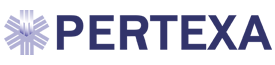Introduction to Radekal Clinical
Docpad is the primary focus of the Radekal software system since the doctor documents the patient encounter. The other modules interact and complement the Docpad module. This document will serve as the reference guide for Docpad, although there is some overlap with the other modules of necessity. For example, messaging works the same way in each module, but there are major differences in most of the other functionality.
Radekal is dedicated to serving our customers. Building a great system means nothing if it doesn't provide the client with solutions to their needs. The focus of our company must be on our customers and their satisfaction with our products. To that end, we hope this document will help with your major questions about the functionality of the system. The Radekal Knowledge Base also has other resources such as FAQs (Frequently Asked Questions). And of course we are happy to help you out when you have more complex questions, either through Chat Online or a phone call if necessary. Please contact us at the numbers below. We prefer that you email questions so we have a written record of your problem.
Customer Support
Support Hours:
8:30 AM – 5:30 PM Pacific Time Monday – Friday
Email:
support@Radekal.com
Phone:
844-327-2199 x308
Fax:
844-440-8957
General Mailing Address (for USPS, UPS, FedEx, other courier services, etc.)
Customer Support
Pertexa Healthcare Technologies
900 North Heritage Drive
Building E, Suite 201
Ridgecrest, CA 93555
Login Page
- To log in, enter your password and click the Enter button. Notice that the bottom of the page shows the current version of Docpad and the latest Build number. These are helpful when contacting Support about your use of Docpad.

Messages
- The Messages function is available in all Radekal modules and works like email so the provider and other users can interact quickly. The description given here covers the general methods for messaging.


- If the Priority for a message is High, the Messages button on the banner will flash red. The flashing stops when the message has been read.
- If the message contains information about the patient’s medical record, the nurse might want to save this Message as an MD Note.
- If the patient called to change their address or phone number, there is no reason to create an MD Note. It can just be saved to the patient’s chart or not saved at all.
The image below shows the Message page in Nursepad with fewer options. A Docpad user can see the following additional options when they view a Message associated with a patient.
- Write Rx/Refill – automatically creates a Prescription Note and opens the Rx page.
- Order Test - – automatically creates an Order Note and opens the Orders page.
- Save as MD Note – creates a completed note in the patient’s chart. This note you created will appear in Past Notes.
Note: Remember that Save as MD Note is a setting determined for a user in the Radekal Admin module under the Options tab. It is possible that one Nursepad user is allowed to Save as MD Note and another Nursepad user is not.