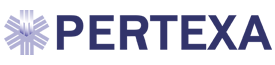1. INTRODUCTION
1.1 ABOUT THE FEATURE
Transitional care refers to the coordination and continuity of health care during a
movement from one healthcare setting to either another or to home, called care
transition, between health care practitioners and settings as their condition and
care needs change during the course of a chronic or acute illness. Transition of care
support C-CDA (Consolidated-Clinical Document Architecture) format.
C-CDA
The HL7 Consolidated CDA is an implementation guide which specifies a library of templates and
prescribes their use for a set of specific document types.
CDA
The HL7 Clinical Document Architecture (CDA) is a document markup standard that specifies the
structure and semantics of "clinical documents" for the purpose of exchange.
It contains following task under transition of care.
1. Visit Summary/Office visit
2. Patient Summary/Clinical Summary
3. Reconsilation
4. Data portability
1.1.1 VISIT SUMMARY
Office visits include separate, billable encounters that result from evaluation and management services
provided to the patient. It records single encounter/visit data.
User need to follow the following steps to generate visit summary from radekal:
1. Login to Docpad
2. (add patient, if needed)Open Progress Note of a Patient
3. Add demographic, medications, allergies, vitals, immunizations, social history, problems,
procedures, diagnosis, lab result and chief complaints.
4. Goto sign note and sign note. On sign note page there is download visit summary button to
download CDA visit summary document if user want to.
5. After sign note. Open same patient past note, goto transition of care tab. Over there you found
one clinical document generated on sign note action.
6. user can view visit summary, download or send to any provider through provider direct
address.
1.1.2 PATIENT SUMMARY/CLINICAL SUMMARY
An after-visit summary that provides a patient with relevant and actionable information and instructions
containing the patient name, provider’s office contact information, date and location of visit, an updated
medication list, updated vitals, reason(s) for visit, procedures and other instructions based on clinical
discussions that took place during the office visit, any updates to a problem list, immunizations or
medications administered during visit, summary of topics covered/considered during visit, time and
location of next appointment/testing if scheduled, or a recommended appointment time if not
scheduled, list of other appointments and tests that the patient needs to schedule with contact
information, recommended patient decision aids, laboratory and other diagnostic test orders,
test/laboratory results (if received before 24 hours after visit), and symptoms.
User need to follow the following steps to generate Patient summary from radekal:
1. Login to Docpad
2. Open progress note of old patient have multiple visit/encounter.
3. Goto Transition of care tab, click on patient CDA tab and click on +New CDA.
4. On the same page patient summary is visible with all the details.
5. User can view, download and send patient summary.
1.1.3 RECONSILATION
Reconciliation enable a user to reconcile the data that represent a patient's
active medication list, medication allergy list, and problem list as follows. For
each list type: (A) Simultaneously display (i.e., in a single view) the data from at
least two sources in a manner that allows a user to view the data and their attributes, which must
include, at a minimum, the source and last modification date. (B) Enable a user to create a single
reconciled list of each of the following: medications; medication allergies; and problems. (C) Enable a
user to review and validate the accuracy of a final set of data.
User need to follow the following steps to generate Patient summary from radekal:
1. Login to Record
2. Click on Create Documents
3. Select CDA XML file from inbox and move right side.
4. Select Document type, Patient, Physician, Subject, Date and click on Send to Physician.
(Note: CDA document must be match with the selected patient.)
5. Login to Docpad
6. Open Progress note.
7. Goto Transition of care tab, click on Incoming CDA tab.
8. Select files using check box and click on Reconcile.
9. On this page user can see existing patient data as well as incoming data and
also user can compare.
10. Select findings from each section to merge with patient data and click on
merge.
11. On the next screen you can see the merged data with status. Click on confirm
merge to finally merge data with patient data.
Data portability enable a user to electronically create a set of export summaries for all
patients in EHR technology formatted according to the standard adopted at §170.205(a)
(3) that represents the most current clinical information about each patient and includes,
at a minimum.
User need to follow the following steps to generate Patient summary from radekal:
1. Login to Docpad
2. Click on Patient Summary link
3. Select My patient/All Patient and search patient by name.
4. Select patients and click on download to download selected patients Patient Summary.