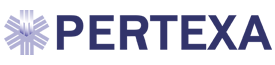How to Link Unhandled Lab Results to a Patient in Records Manager
Log into Records Manager and select Unlinked Test Results from the list on the Home page.
Unlinked Test Results (n) is set up to link test results with a particular patient.
The patient’s results are listed on the left section of the Records Manager Home page. The user can search for a patient to send the test result to that patient’s chart. (The ‘n’ in parentheses indicates the number of Unlnked Test Results.) This option only shows up if n is not zero.

The Unlinked Test Results page will display a list of all patients with test results that have not yet been linked to their chart. You can also search for a patient by last name. Click on a patient name to proceed.

Selecting a patient and test result brings up a page with two sections. The left section contains two tabs: Information Received and View Test Result. The right section is Select Patient. The first tab, Information Received, shows the identifying information about the test and the patient.

View Test Result displays the test result for review. Click Done to return to previous page to continue.

To connect this test result with the proper patient, use the Patient Search box to find the Patient and click on Search button.

Then select the patient by checking the box to the left of the patient name, then click Done.

The test result will now be attached to the proper patient.