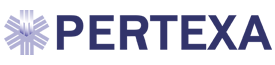Procedures
- There are two ways to get to the Procedure section of Radekal: (1) the Proc tab for a Progress Note, a Consult Note, or Complete H&P and (2) Procedure Note from the Patient Verification page when a patient is first selected.

- In addition to selecting the appropriate findings, it is very important to select the Procedural coding link, at the bottom left of the screen as shown in the picture above. Selecting the proper procedure codes ensures complete payment for services rendered.
- Click the procedure to show a template of that procedure. Below we see the selection of a nebulizer therapy for the patient’s bronchitis.

-
- After clicking the Procedural Coding button, the Procedural coding window appears. To bill properly, a procedural code must be selected. The procedure code will not show up on the Note, but will be included in the Superbill.
- For example, for a nebulizer procedure, the following could be the Procedural coding page:

CAREFUL: Once you have completed selecting procedure indications and hit Done, editing must be done carefully. To edit a Proc, select it from the Current Procedures list. If you do a search or select a procedure with the same name from the graph, it will remove the previously created one.
Personalize the Software for Procedures
- Radekal allows customization, including setting defaults for Procedure templates. The Home page includes a line for Personalize the Software as described earlier.
- Clicking on Personalize the Software takes you to the page to select Set Procedure Defaults.

- Click on Set Procedure Defaults and then select the procedure for which defaults are to be set and the Male/Female choice and relevant age from the Procedure page.

- Set the defaults on that template as you desire, then click Done.

- On the Set Procedure Defaults page, click Done and also on the Personalize the Software page.
- When you next select that procedure, you will see a new button in the upper right corner: Update w/ Defaults. Clicking that will automatically populate the procedure with the findings, annotations, and procedure codes set during the Set Procedure Defaults process.